Table of Contents:
Subtitled: Finally! After a few iterations and many days, we might finally have a solution!
But that journey was not (unsurprisingly) without its disasters.
There is a Part 1, a Part 2, a Part 3 and a Part 4 before this post. I’d recommend giving those a quick read before continuing here.
I finished Part 4 having loaded Linux Mint 21.3 on my desktop PC. Whereupon my NTFS drives went read only, I couldn’t play any video without sounding (and looking) like Norman Collier and I was getting increasingly frustrated with the whole concept of a Linux desktop in general.
A series of installations
I took a few days out to have a think about it. Linux Mint 21.3 wasn’t working for me, so I wondered if anything newer would. I’d already tried Ubuntu Desktop 24.04 (that was the very first thing I tried). I also knew that VMWare Workstation would work straight away with the Ubuntu 22.04 based distros, but required some module building work for any distro above that. Thinking that I’d rather not have to build the VMWare modules, I decided to try Ubuntu Desktop 22.04. But not until I’d sorted out this NTFS drive read-only issue.
NTFS
I’d run a command (ntfsfix) on my NTFS drives whilst in Linux Mint, which triggered a Windows disk check. (I had to research that one, as it did scare me a bit to start with!). All the disk checks were reasonably OK – one NTFS drive came back as slightly corrupted in Windows – that was duly fixed and checked. All disks in Windows were now OK.
I wiped the Linux Mint 21.3 installation and installed Ubuntu Desktop 22.04. I thought the NTFS disks were fine, but I noticed one drive was missing (it was the biggest one). It had just gone. Booted back into Windows and then it dawned on me what I’d done. In the installation process (and following the new new plan) I’d chosen the big disk (the missing one) as my /home partition, instead of the 2Tb one I’d bought for it. Swearing ensued. A lot of it, for a very long time.
Many hours later…
I think I mentioned in Part 4 that I have full backups of all of my drives, I just didn’t want to have to recover the files as it would take a while. That was a bit of foreshadowing, for sure. Anyway, several hours later, all the data was recovered, disks were all fine and Ubuntu Desktop 22.04 installed.
Didn’t like it. VMWare installed without issue though and my virtual machines ran just fine. I just didn’t like the look of the Ubuntu Desktop. Didn’t like the big menu approach (reminded me of the Windows 8 Metro screen for people with very large fingers).
I don’t know why (and I never bothered to find out) I had some real trouble with attaching a Bluetooth keyboard to the desktop. I got it to pair first time, only once (on the very first install). Subsequent times later, it took up to 45 minutes to get the bloody thing to pair.
As I’m using the same desktop hardware to dual boot, and only one Bluetooth dongle (it’s not built in) I used two Bluetooth keyboards and mice. One for Windows, one for Linux.
I took a day to use the Ubuntu desktop to do my daily stuff. I spent a reasonably happy morning rewriting Windows batch files (as Linux shell scripts) to use rsync to emulate Windows Robocopy. I learnt a great deal about mounting remote drives and copying data back and forth, incrementally and mirroring.
Scaling
In terms of the video playback issues I was having with VLC and celluloid earlier, these would only occur if the desktop scaling was set at 125% – the scaling I use with Windows. Windows plays any video file just fine at this level of incremental scaling, but Linux doesn’t. I couldn’t really find any solution for it, so the desktop is set at 100%. All videos play just fine at that level, although the text is a bit squinty. I guess I’ll have to get closer to the screen.
I’m still looking to see if there’s any solution for this, by the way. Even though my eyes are getting used to the 100% and you can increase the font size in some apps, it’s still a bit too squinty for my liking.
Then I had a brain fart…
Referring back to the new new plan, most things were working well. VMWare was working without issue, Dropbox was working well and I’d put all the partitions on the correct disks this time! The NTFS drives auto mounted and I could read and write from and to them. I could watch videos, read email all that sort of stuff.
Then I thought “Isn’t there some sort of Windows emulation software for Ubuntu?”. Yes there is, it’s called Wine. I thought that if I installed that, I could have AIMP (my favourite music player) and my CCTV client running on it (as there weren’t any Linux versions). I duly installed Wine from the software store and then installed AIMP. It worked well. What didn’t work well was my CCTV client. Despite the WineHQ site saying that it would work, I just couldn’t make it work for love nor money (oh and I tried a lot of things).
I thought OK, I wonder if Ubuntu Desktop 24.04 is any better with Wine?
So, Ubuntu 24.04 was installed. In the meantime, I’d done plenty of reading up about the VMWare missing module situation on the 24.04 Ubuntu based distros, and I was confident enough to give that a go. That was duly installed and all worked fine, to an extent.
Installed Wine. AIMP installed fine (again) but not the CCTV client. Same issues as before, not even a bit closer. I installed WinSCP (my favourite file transfer software). That installed without issue and worked fine. Ironic really, as the WinSCP was a Windows port of the Linux SCP command with a GUI thrown in front.
It was at that point that my brain finally engaged. I’m not doing this whole thing just to use Windows apps on a Linux desktop. If I want to use the Windows apps, I can use Windows. The whole point of the Linux desktop thing is to use Linux-based apps to do what I normally do on Windows. I am such a dumbass, sometimes.
Ubuntu Desktop 24.04 got removed, along with Wine.
The final installation (at last!)
I’d gained a lot of experience (some of it valuable!) along the way, which made me more comfortable and confident with a Linux Desktop. At one point (a bit earlier on) I’d gone a whole day without using Windows at all, so I was nearly there. I’d ironed out all the issues I’d been having with the newer Ubuntu 24.04 distros, so I thought I’d give Linux Mint 22 (based on Ubuntu 24.04) a go. Again. Mainly because I liked the layout and the almost Windows-esque start menu.
I managed to get most things working, VMWare, auto mounts, shortcuts, Dropbox and video is all working well. The 100% scaling on Linux Mint 22 seems slightly larger than Ubuntu, so that’s helpful.
With all the “main” stuff out of the way, I started to use it as my daily driver. There’s lots of little things that you just do, to customise your desktop experience. Want to find out what codecs a video uses? On Windows, I’d use Mediainfo. Much to my surprise, there’s a Linux version. Same with 4K Video Downloader, much to my delight. Emby (I run an Emby server on a NAS) also had a Linux client. Happier days than I thought I might be having.
The built in file manager (Nemo) almost does what I want it to do. It has this weird (and very insignificant quirk that it won’t tell you how long a media file is, or when a folder was created. This of course, could be that the media files are on NTFS drives, but I doubt it. Metadata is metadata, however you spin it. But it has tabs, you can create bookmarks (like pinning folders to Quick Launch in Windows) and you can change the size of the font if you want to, so it’s more than useful. For music, I’ll definitely miss AIMP. I spent some time looking at alternatives, my favourite so far is Audacious. It does playlists, it’s bloat-free and plays any type of music format. As long as it can play my Dubstar playlist and Gaupa’s Febersvan, I’m happy.
I had a very brief struggle with LibreOffice. I’d use the Calc app the most, so that had to look and feel comfortable. Which didn’t take long to do, once I’d loaded up the Office Aptos fonts. My spreadsheets are now converted to .ods format.
Finally (and not the biggest issue) was something to replace Notepad++. I’d started to use that for my text files (I write my blog posts in it) as it had a convenient central backup utility which meant that the look and feel would stay the same for both my Surface and desktop machines. I also liked that fact you could change the colour scheme if you didn’t like it, it had line numbers and a small left-hand indent. It also opened the last text file(s) you were working on, if you wanted it to. I did, I found that very convenient. I spent much time looking for an alternative to this as well, Linux Mint’s Xed text editor was OK, but not great (like Windows Notepad).
I’d looked at the text editors on all of the installations that I did, and I remembered that the editor on Ubuntu was slightly different to Xed. It is in fact the Gnome Text Editor, built in to Ubuntu Desktop. That turned out to be just the ticket, in fact slightly better than Notepad++ in terms of look, feel, line numbers and indents. The only thing is that it didn’t have the facility to transfer settings over to another machine, but that’s OK, I only have one Linux desktop. So far.
What else?
I have a TV tuner card (dual Sat and T2) in the desktop machine. It’s not a requirement to be able to use it, but I thought I’d have a look to see if I could. It’s an older card that has out-survived the company that made it, so I don’t think there’s much chance of getting any drivers for it. The latest drivers I could find were for kernel 4.2 or something like that. We’re now on 6.8. I’m not overly upset about it however, I very rarely use it on Windows now, let alone on Linux.
I was expecting Linux to be a lot faster than Windows. I don’t think it is, at least I can’t detect any discernible increase in the speed of opening or executing programs. In fact if anything some things are slower; like disk transfers between my desktop and my remote NAS. Windows transfers at anything up to 600Mb/s, I’ve seen 250Mb/s at best with Linux. Opening email, or a web browser feels no different to doing it on Windows.
Remember the secure boot thing and the TPM issues encountered in Part 3? Well, TPM is still turned off in the BIOS and secure boot is not enabled. I’d like to get them working, as it enhances the security of the hardware, if not the software. Windows uses TPM for verification of programs sometimes, which can be helpful in the case of malicious software or rootkits, should you be unfortunate enough to encounter some. Secure boot (and by extension disk encryption) is also another security function that I can’t use yet. I’m pretty sure that those elements can be enabled, but I’ll need to do some more extensive research on that. I’ll add: Windows just works with both of those elements enabled by default. In fact you can’t now install Windows 11 without TPM being on (you can however, turn it off later).
Speaking of security, the firewall in Linux Mint (and possibly Ubuntu Desktop) is not enabled by default. I had to go and turn it on. And then, I can still ping my desktop machine and get a response (and access the test Ubuntu server, I might add). Windows firewall is on by default and you aren’t able to access anything at all on the host machine from the get-go.
The answer to the ultimate question
(No, it’s not 42.)
The question was (way back in Part 1) can I use a Linux desktop instead of a Windows one (but not phrased quite so politely).
The answer is two-fold. Yes and no (of course).
Can I use it? It is looking quite likely that I can… now. I’ve been using my Linux Mint 22 for three consecutive days now, without having to boot into Windows to do something. It’s looking very likely at the moment that I won’t have to for the foreseeable future. This was not the case to start with, however. I could install a desktop, but couldn’t do all that I did on my Windows installation on it. It’s been a long, long journey over several weeks to get to the point where I can rely on it to do my daily shenanigans and I’ve had to use quite a few work-arounds for tasks that I could just do in Windows (such as Filezilla’s inability to let me specify sftp protocol options to sudo, for example). Had I been gainfully employed to do a job of work, I may still have struggled for a while longer.
Then there’s the “no” part. If somebody gave me a laptop that had Linux Mint pre-installed on it, I could only go so far with it before I had to stop. Although I do slightly more on my desktop than the average person, a standard laptop would only be good for the basics: internet, email, video, audio. Anything more than that requires Linux knowledge. Knowledge that the average person wouldn’t have, with Linux or with Windows, for that matter. There are far too many little things that you just do on Windows with a click of a mouse, that you have to create work-arounds in Linux for, taking twice as long.
The lack of security surprises me, however. I would have thought that at the very least Linux would have matched Windows in terms of a robust firewall (enabled), TPM support and secure boot enabled by default. But it doesn’t. I have no doubt that it’s able to be used, but it requires Linux knowledge to enable those services – something I’ll be looking into, in the near future.
Going forward
You’ll be relieved to hear that this is the final post for this series. If I get any of the above stuff working, I may blog about it (I may not!). Will I continue to use the Linux desktop? Yes, I think I will for a bit. It’s worth looking into the TPM and secure boot things and investigating the firewall situation.
For the people on Threads (that started this whole thing off), I’d recommend that you keep your opinions to yourself. Using Linux is not easy, it’s not more secure and you have no idea what people do with their desktops anyway. Just because you can use Linux doesn’t mean to say it’s suitable for everyone and anyone. Whilst I’m not condoning or endorsing Windows per se, it comes very close to being a universal operating system that is very well supported, is widely used and is pretty secure nowadays. There is a whole lot of software available for it that is easy to install, support and maintain, both for home and corporate environments. When we see that level of support for Linux, then we’ll talk.
Footnote
In between finishing the first draft of this post and actually posting it (after proof reading, corrections etc.) I’ve managed to sort out (ish) secure boot, TPM and the firewall.
The secure boot thing required a rebuild to enable the secure boot, but that’s no big deal (I’ve rebuilt various flavours of desktop about 11 times so far!). Once you’ve enabled secure boot in your UEFI BIOS, it’s just a matter of checking the secure boot box on install (usually where you’re asked to install the multimedia codecs), putting a password in (it’s a once only thing) then carrying on with your build as normal. I stuck with Linux Mint 22, as I’d dabbled with it for a few days previously. The only thing I got briefly stuck on were the VMWare module services. They wouldn’t start at all, It turns out that with secure boot enabled, you have to sign them and enable them in secure boot. So far, that’s the only thing that’s required some extra work due to secure boot. It was this post that gave me the answer.
I’ve had a brief look at the ufw firewall, apparently it’s already on (my mistake for dissing it) and blocking incoming traffic. The GUI Gufw lets you choose a profile. Seems to be working OK, but as yet I’m unable to list what it’s actually blocking. So more research required there.
I’d successfully re-enabled TPM in my UEFI BIOS, and Mint is detecting it. I’ve got as far as installing tools to manage it (which is a huge step forward) but haven’t done anything with it just yet. As it’s a dual boot, I need to be mindful of the Windows installation. As in not knackering it (yet).
But so far, so good. Which was nice.