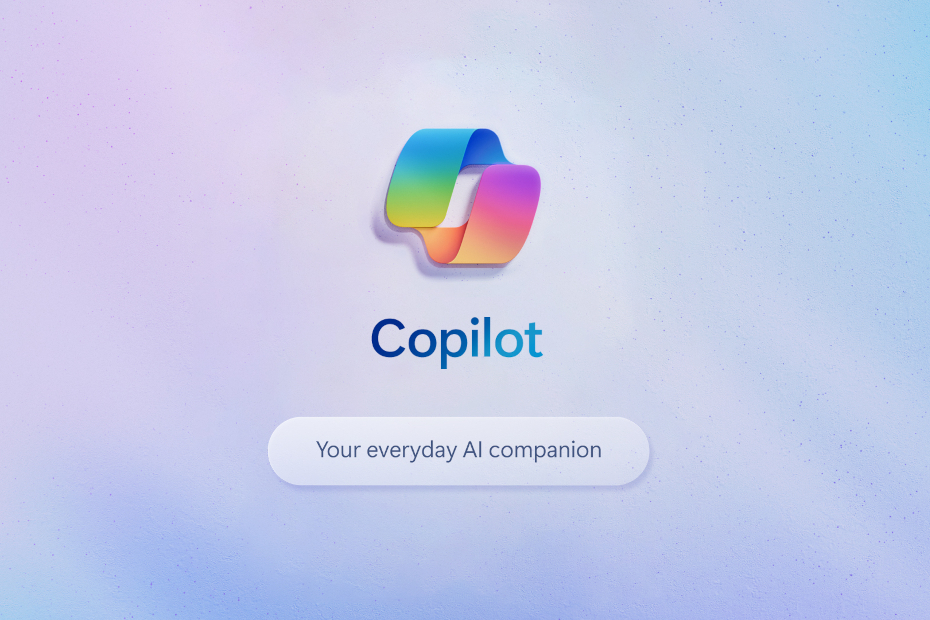Table of Contents:
As Joan Armatrading didn’t say.
I wrote in my latest “open letter” to Microsoft, of my irritation with the fact I have to put up with their awful AI program (Copilot) for the best part of a year until my subscription updates. What’s more to the point, I’ve managed to disable Copilot in all MS programs… except Outlook Live. And because I’m obliged to use Outlook Live on my Ubuntu Desktop, I am saddled with the irritating Copilot button and a bar across my emails asking me if I want them “summarized” by Copilot for me. (Hint: no, I bloody well don’t!)
After some internet research and messing around with uBlock Origin, I’ve managed to get rid of that irritating button and the irritating menu bar (much to my surprise!)
And this is how I did it.
Full disclosure and obvious warnings
This works for me at the moment. It may well not work for me tomorrow, or at any further point in the future when Microsoft change something… but at least it keeps me happy for the time being.
If you’re going to do this for yourself, you do so at your own risk. I’m just relating what works for me: if it doesn’t work for you, then that’s your problem!
Please note that some of these images – when clicked – will expand to larger, more readable images. These are prefixed with the text: [Click the image below for a larger version]
uBlock Origin
I use MS Edge for my Outlook Live, as I use the PWA version to quickly open email. Therefore, the Edge extension for uBlock needs to be loaded. Doubtless it’ll work with Chrome and Firefox etc. but I don’t use those for email.
Once uBlock is loaded, open outlook.live.com and sign in if necessary.
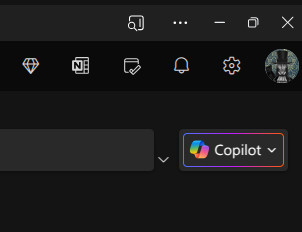
Give it a few seconds and the dreaded Copilot button rears it’s ugly head.
Blocking the button
[Click the image below for a larger version]
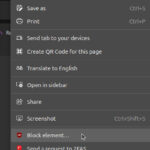
Hover over the Copilot button and click the right hand mouse button to get the pop up menu. Click “Block Element” from the menu.
[Click the image below for a larger version]
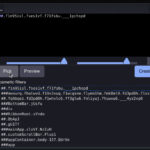
A pop-up box will appear, possibly at the bottom of your screen.
In the pop-up box, choose the very left hand button: Pick.
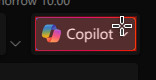
A coloured rectangular box should appear somewhere on the screen, highlighting web elements, such as windows, buttons, text etc.
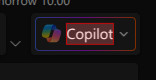
Ensure that the whole Copilot button is selected by the coloured rectangle (my highlight colour is red, you can clearly see the whole of the Copilot box is highlighted.
Once happy with the selection, click on the box once to select it, then move down to the previous pop-up box.
[Click the image below for a larger version]
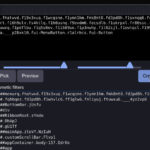
Click on the far right hand button: Create.
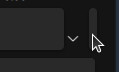
This will create a rule in uBlock and the button should disappear. But! We are not yet finished, as there will be a small bar still evident at the far right of the space where the button was!
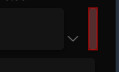
Use the same procedure as above to highlight the small bar, click to select it, then click on the Create button once more.
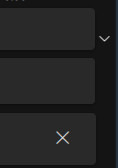
That small bar will disappear and leave a nice even and clean looking set of bars!
Blocking the Copilot Summary bar
[Click the image below for a larger version]

The Copilot summary bar appears when you are reading an email either in the preview pane, or have opened it as a pop-up.
[Click the image below for a larger version]

The procedure to block the bar is exactly the same as above: highlight the Copilot summary bar, click to select it, then click on the Create button once more. That Copilot summary bar will disappear.
[Click the image below for a larger version]

But! There will be a small line still evident between the address bar and the email body window. Get rid of it using using the uBlock “Block element” menu once more.
[Click the image below for a larger version]

It’s quite small, so can be difficult to select (but that’s what the highlighting is for).
I think there’s some Copilot-ness that happens with a reply-to message as well. However, the procedure is still as above: using the uBlock “Block element” menu, highlight it, click to select it, then click on the Create button once more. Whatever it was will disappear.
Bye bye Copilot
As I say, that worked for me and so far it’s been consistent. Looking at the filter rules in uBlock settings, they are consistently filtering out the same elements, even after I delete then and re-do them. Which does indicate it’s not all that dynamic from a Microsoft point of view.
Let’s hope not and then I can be Copilot free for ever (at least until my non-Copilot subscription renews!!).