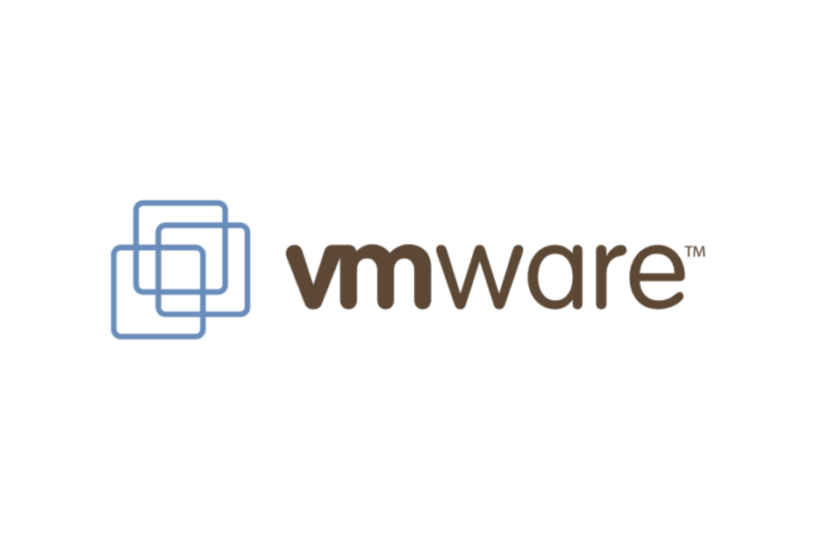Table of Contents:
Coming from the corporate world of virtual servers, disaster recovery and delivery of 99.9% uptime and availability; I am very familiar with virtualisation and the various flavours of virtualisation software.
So much so that for several years, I have invested in a personal licence for various iterations of VMWare Workstation Pro, to run virtual machines on my home PC. Whilst working, this was useful to test different work scenarios (since we didn’t have a proper offline test environment); I could also test any remote solutions that I was in the process of designing, to ensure they worked as expected.
For home use, it meant I could run a linux server, to emulate web servers I was using at the time to publish my websites. Using an offline server was useful to finalise formatting, make sure there are no spelling or typing errors and ensure that it all looks OK before live publishing. It also meant I could mess about with various plugins, programs and formats, without affecting anyone else but my own eyes.
Why VMWare?
I’d been using VMWare software as our main corporate virtual environment since the very first installation of a virtual environment, back in 2002 (ish). I recall there was a long drawn-out process of evaluating the various flavours of virtualisation software that was available at the time, ranging from Oracle to Citrix, Hyper-V and VMWare ESX.
We went for VMWare ESX, and although not the cheapest, I’ve run that in most of the virtual environments (up until the point at which I retired), in all of the places I’ve worked within the NHS. I was unlucky enough to inherit some Hyper-V platforms once – we migrated those away from there very quickly! So we’ve stuck with VMWare, which has for the most part been well supported on the rare occasion we needed it and has proven to be reasonably reliable. Hence my personal choice of VMWare Workstation Pro. Can’t go wrong, right?
I still need it!
When I retired, I no longer needed those work-based scenarios, but as I was continuing with my hobby of running a web site, I still required the use of VMWare Workstation Pro. I also run test versions of Windows, where I can try various things before updating my main workstation. A good example of that was recent. I wanted to run a dual boot system between Windows 11 and a flavour of Linux desktop operating systems. A virtual machine on VMWare Workstation Pro allowed me to get 98% of the way there, without damaging my one and only main workstation. I documented all that (painful) process in a series of posts about Windows vs Ubuntu.
Speaking of Ubuntu
I mentioned in this post my requirements to run an Ubuntu (or similar Linux flavour) of desktop. Right at the top is VMWare Player (preferably Workstation). Long story (and it’s over five long blog posts!) short, I did manage to get it working on Ubuntu desktop, but there were some caveats. I also want to run secure boot (you know, security), which meant that every time the kernel headers changed, I had to regenerate the VMWare certificate and use MOK admin to re-establish the secure boot element. On top of that, every time the kernel headers were updated, I had to manually rebuild the VMWare modules. otherwise it wouldn’t run.
I’ll just mention that in order to get VMWare Workstation running on Ubuntu, I had to do a good deal of research. I had to spend several days searching for solutions, including the now rebranded VMWare support portal. Purchased by Broadcom some time ago, they’ve managed to make the support portal almost inaccessible. To even download updates now, you have to jump through many hoops – and let’s bear in mind that I pay full price for my license. Any support, or even mention, of the issues I’d been having was non-existent on the Broadcom support site. I found the solutions eventually in user forums and GitHub. GitHub supplied the modified software and – most importantly – the instructions on how to make it work.
Speaking of running, the latest version of VMWare workstation didn’t appear to run very well on Windows 11 either. The Windows host would inexplicably freeze and not recover. The mouse would stop working. The Ubuntu server would start to boot, then freeze. If I had any hair (I don’t!) I’d be tearing it out.
All that combined, made me think that perhaps there was something else I could use, instead of VMWare. I can’t speak for the corporate version (ESX), but I am acutely aware that the Workstation version, along with any support has now gone down the proverbial drain.
Others
So I had to find something that runs on both Ubuntu and Windows. The plan was always to run the same basic machine files on both operating systems (from a shared area on an NTFS drive), then everything should in theory be kept current.
I searched for different solutions, however none would work on both operating systems. You can get Windows only, or Ubuntu only, but not many products do both. The I spotted Oracle VirtualBox. That had native clients for both Ubuntu and Windows. I thought I’d give that a go.
Ubuntu first!
At the time, my perception was that Ubuntu was the “problem child”. I needed something that would install without any faffing around and be able to survive kernel updates, without having to rebuild modules. Oh and it has to be able to work with secure boot. Because well, security. And when I mean work, I mean not have to regenerate any certificates every time the headers are updated. VirtualBox was installed without issue on Ubuntu, with the extension pack. I discovered that it was best to do a reboot both after the initial install and then after installing the extension pack – but apart from that, all was well.
I created two new machines: one Ubuntu server and one Windows 11 Ent workstation. All seemed to go well, I could use both machines, performs snapshots, roll-back – all those good things that virtualisation provides. Now I just had to wait until the kernel was updated, to see if it affected VirtualBox.
In the meantime
Fast-forward four weeks. By that time, kernel headers had been updated on Ubuntu. In addition to that, an update was available for VirtualBox. I thought that if that didn’t kill it, nothing would, so updated the O/S, then updated VirtualBox and loaded the newer extension pack (then rebooted, obvs).
Much to my joy (and surprise), it all went well. VirtualBox updated, both virtual machines worked (as well as an update to the VBox tools) and I didn’t have to rebuild any modules, or mess around with MOK management. Happy days.
On to Windows (11)
Having experienced such a good time with Ubuntu, it was now time to install on my Windows 11 Workstation. VMWare Workstation Pro was duly uninstalled and files cleaned up. VirtualBox (for Windows) installed and the extension pack loaded.
Added the first virtual machine to the machine list and…
The first problem
Network cards. As it’s a dual boot machine, the physical network card is the same, but they’re called different names in each operating system. When I attempted to start the virtual machine, it threw an error to say the networking wasn’t correct and offered to correct it, if I clicked the button. I clicked the button and it updated the network settings to the Windows network card. Well OK then! (This works the other way around – in Ubuntu it’ll offer to change the network card name to the Ubuntu one, if it was set to the Windows one.)
Second problem
For the Windows 11 virtual machine, I use the shared folder utility to map a drive inside the virtual machine to a folder on the main workstation. Obviously the paths are different for Ubuntu and Windows. Unfortunately, this will have to be manually updated as and when; but it’s not a big deal and certainly not a deal-breaker, as I had to do this on VMWare Workstation as well.
The green turtle of slowicity
The Windows 11 virtual machine started freezing. Or the mouse would stop working. It was almost identical symptoms to that of VMWare Workstation, in fact. Nothing I could do (reboots etc.) would make it work for any significant amount of time.
Research ensued.

Trawling around some forums (as you do in these cases) pointed me towards “the green turtle of slowicity” (it’s not actually called that). This is a symbol displayed in the status bar of a VirtualBox machine, that looks like a turtle, with a “V” on it’s back. It’s supposed to indicate that something is stopping VirtualBox from running at it’s full capabilities and something should be checked.
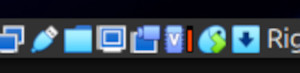
I rebooted into Ubuntu, checked for the “the green turtle of slowicity”… and it wasn’t there! In it’s place is a “V” on a blue background, which indicates that all is well with the VirtualBox settings. Well, that ruled out the BIOS then.
So it’s just Windows 11 then?
Kind of.
I say kind of, as if I’d been running Windows 11 23H2, then I wouldn’t have had a problem. As I’d (recently) upgraded to 24H2, it was now became an issue.
The issue appeared to be a combination of these things:
- Hyper-V was still enabled
- Windows Hello was in use
- Virtualization-based security was still running
- Core Isolation\Memory Integrity was active
- The workstation O/S is Windows 11 24H2
The solution that worked for me took a good couple of days to piece together from different forums, blog posts and Microsoft Support tickets. The main issue was that Hyper-V was enabled on the workstation, along with Virtualization-based Security. Virtualization-based Security was stopping Hyper-V from being completely disabled and making VirtualBox think that Hyper-V was active on the machine.
Indeed, checking msinfo32 reveals Virtualization-based Security is running and Hyper-V is active:
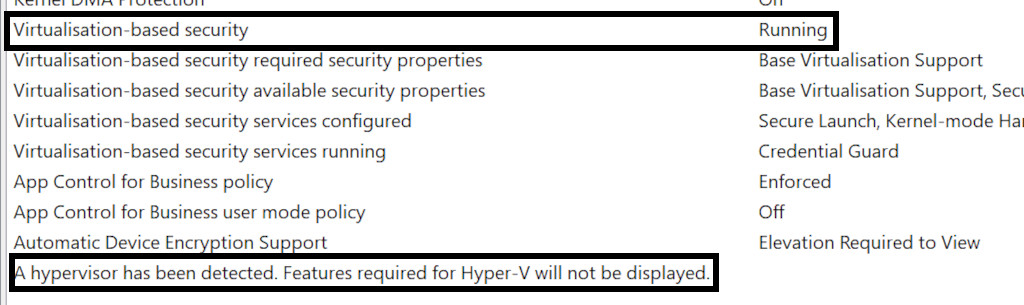
The problem was that I was unable to turn off Virtualization-based security and therefore disable Hyper-V.
I’d run through various things to try and disable Hyper-V and Virtualization-based security, but nothing seemed to do it. I’d disabled Core Isolation in Defender and tried various registry\group policy settings in an attempt to disable it. Which none of them did!
After a considerable amount of time hoo-ing and haw-ing, trawling the internet, re-wording searches into different configurations – even trying the God-Awful ChatGPT for answers – I read a number of posts from Microsoft Support sites, saying that Windows Hello was integrated with Virtualization-based security from 24H2 onwards. Disabling Windows Hello on the whole machine (i.e. for all user accounts on the machine) would do the trick.
Which it did – O frabjous day! Callooh! Callay!
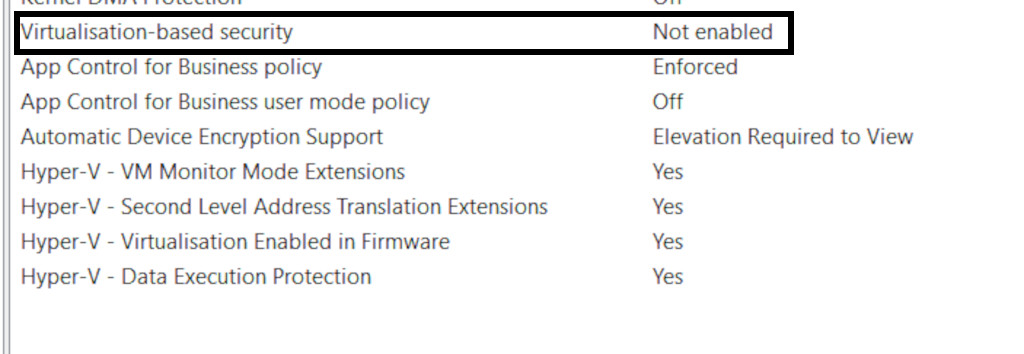
Begone, foul turtle!
It did do the trick. The green turtle of slowicity had gone, to be replaced with a nice V on a blue background and a noticeable increase in performance from the VirtualBox machines. Very good. Now, I wonder if that was affecting VMWare as well?
Exit VMWare, stage left, pursued by an Oracle
Undoubtedly, VMWare would have been affected by the same thing as VirtualBox. However, in the course of trying to make VMWare work satisfactorily on Ubuntu, I have become very disenchanted with it as a product, and it as a Company. I had to use third party modules to make it work on Ubuntu – even when VMWare released a new version of Workstation, it still didn’t natively work on Ubuntu. Not only that, there was no official support for it at all. Considering that I pay for my Workstation licenses, There is the expectation that it would be officially supported by the developers that maintain the product. Certainly: VMWare ain’t what it used to be.
But no. I would be very reluctant to return back to VMWare now (I’m pretty sure they won’t miss me!).
Windows Hello
One thing I’ll miss however, is Windows Hello. I used the PIN option on Windows Hello and found it very useful instead of having to remember long or complex passwords. But, if it means that VirtualBox works, then I’m happy to sacrifice that bit and revert back to passwords. C’est la vie.
Enter the Dragon… I mean the Oracle
I’ve never been a big fan of Oracle products. I’ve used – and had to support – enough of them over my corporate years to recognise that all this Java-based programming isn’t that great and is problematic at best.
That being said (and I kind of still stand by that to an extent) VirtualBox has gone a long, long way to reversing that opinion. I was reticent at first to try it – as it was an Oracle product – but VirtualBox in particular has had some good reviews. Given I had nothing to lose – at least on Ubuntu – it was worth a punt.
And I’m very glad I did, because so far, it has worked flawlessly for me. Even the swapping between operating systems isn’t an issue for it, I’m pleased to say.
Now, if it survives a major kernel update without any issue, I’ll be on to a winner.