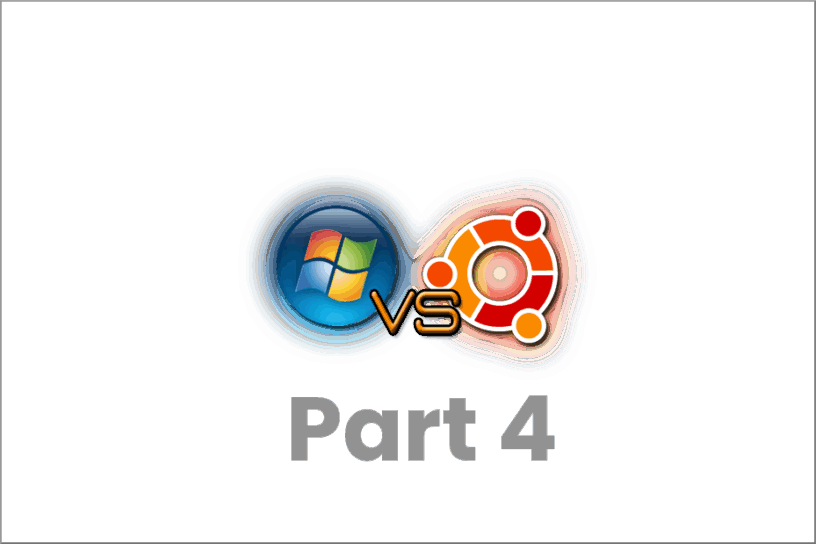Table of Contents:
Subtitled: The pain continues – I have lost!
There is a Part 1 a Part 2 and a Part 3 before this post, I’d recommend giving those a quick read before continuing here.
I finished Part 3 having looked into the latest offerings in terms of Linux desktop and decided to not load any one of them! Instead, I’m ready to install Linux Mint 21.3 on hardware.
And we’re off!
Confidence was high for this hardware build. Having had to rebuild Windows 11 I’d also gone ahead and made a Windows 11 recovery USB, just in case things went titsy-poo, but I didn’t think I’d need it. But it was there as insurance.
I’ll spare you the details.
With no TPM enabled and no secure boot, everything went as expected. Linux Mint 21.3 installed just fine and there are consistently no boot errors. I configured the NTFS drive auto mounts on bootup, installed VMWare Workstation. Installed Edge browser and did some minor configurations and farting around with some niceties to appease my OCD. Dropbox installed successfully and it began to sync to my ext4 home folder (the new new plan has the details for that).
I opened VMWare Workstation and loaded up my offline test Ubuntu server. Pressed the start button and… it wouldn’t start.
And we’ve stopped!
Inspecting the VMWare logs revealed that although I could read the VM configuration file, but couldn’t write to the folder nor the file. Browsing with the Nautilus file manager revealed that this was not the only files or folders I couldn’t write to. I could read and write to any of the ext4 Linux drives, folders and files, but not the NTFS drives. Any of them. Interesting.
Some research suggested that the NTFS folder structure may have been compromised and Linux Mint couldn’t mount the drives properly. A command (ntfsfix) was suggested and that seemed to fix the issue. At the time, anyway.
[Insert foreboding music here. Yet again.]
I ran the ntfsfix command as suggested and things “seemed” to be fine.
I started noticing little thing with the desktop, too. I have the scaling set at 125% (as I do with Windows 11), which makes text readable for me. The mouse started to stutter in places and scrolling in Edge and applications was proving to be inconsistent. Sometimes you could scroll with the mouse, other times not. A reboot seemed to fix things for a while, but then gradually things started deteriorating with the graphics. I found a switch that was limited the amount of memory the desktop could use, so I removed that. That made everything just a bit better – but not perfect and nowhere near as smooth as the Windows desktops.
I loaded up VLC (I chose VLC to be my video viewer of choice), opened an HD video. It played, but not very well. Sound was OK, but the video was choppy. A UHD (4k) video – predictably – was much worse.
Sound worked just fine. I could play mp3 files through the music player with no issue and no loss of sound quality.
Whoa there, buddy!
At that point, confidence had left the building. I thought I’d better just boot into Windows and check that my NTFS drives were OK.
Booted into Windows, Windows immediately starts telling me I have issues with disks and need to check them. Fearing I had corrupted the disks, I ran the chkdsk commands and all appeared to be OK. All my data was still there and I still had the original permissions on the folders. At that point I decided to pause and have yet another think.
I do have complete backups of all of the data on the drives, by the way. But it would be a pain in the arse and a lengthy old process to recover it, so I wasn't keen on doing it if I could get away without having to.
What now? Again.
It’s now a few days later. I’ve reset the boot order, deleted the Linux partitions and I’m now back to Windows only. The first time I’d loaded Ubuntu desktop on the hardware, I didn’t suffer from the NTFS error, so that warrants a bit more reading.
More research later, it appears I may have been a little premature in removing the Linux installation. the ntfsfix command is a Linux command, but it’s meant to trigger a disk check when the desktop was next booted into Windows. Which it did. So maybe I could have continued, maybe not.
However, it has given me some food for thought.
Will I try again? Yes, I think I will. It’s been quite the complicated process so far, but my experience with a Linux desktop is increasing every time I attempt a build.
So far, the Linux desktop falls far short of what I have with Windows 11. At the moment, Windows 11 is a smoother (and quicker) experience for me and it handles my multimedia files with no problem.
I have no doubt that a Linux desktop will be able to match Windows and even outperform it. Unfortunately, I don’t yet have enough Linux experience or knowledge to be able to fine tune Linux to bring it up to that level.
Still. I’ll soldier on. Which will mean a Part 5! 😁